
communications desktop (click for big)
Normal (standard)
Plain icons - good for accessing your applications.
Alive (communications desktop)
A variety of content ranging from Live TV through to corporate communications with everything inbetween.
The Communications Desktop from Hopgood Consulting allows you to control what sits on your desktop and create a desktop communications channel.
View
To view an example desktop channel, please click here
Create
To create your own channel, please contact mark@hopgood.eu
Install
To install a desktop channel, please follow the following guide:
The following 3 step process will allow you to install an example channel.
You can also setup additional channels and customize your content.
Step 1: Open the display properties window and click the customize desktop button
Right click your current desktop and choose properties (or start run control desktop)
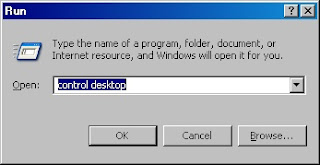 From the desktop control panel (Display Properties) window, click the Desktop tab and choose Customize Desktop
From the desktop control panel (Display Properties) window, click the Desktop tab and choose Customize Desktop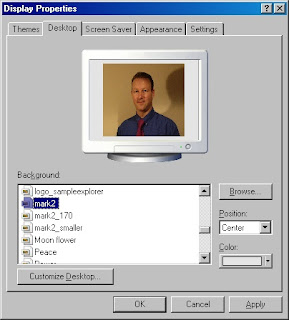 the customize desktop window appears
the customize desktop window appearsclick the web tab
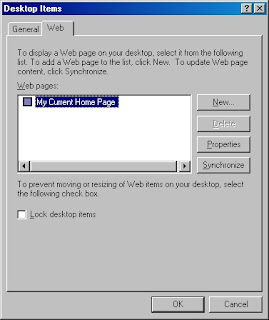
Step 2: Add the channel to your desktop
From the desktop items Web tab, click New
the New Desktop Item appears

Paste the following channel link into the Location text box
http://hopgood.eu/tiscali/core/menu-link.php
Confirmm by clicking ok
click ok again
Congratulations, you now have the communications desktop channel added to your desktop
Step 3: Resize and position your communications desktop channel
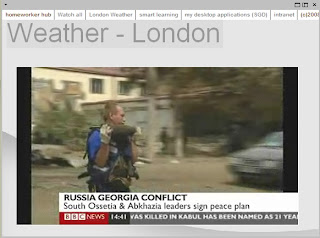
If you now look at your desktop, you'll see the channel, which needs resizing.
Put your mouse over the words 'homeworker hub' and a grey bar will appear - click and drag this bar to move the channel. You can also resize the window by placing your mouse at the bottom right corner of the window.
Remember that all content in the channel can be customised and if you need to create a channel, please feel free to contact me, Mark Hopgood - mark@hopgood.eu